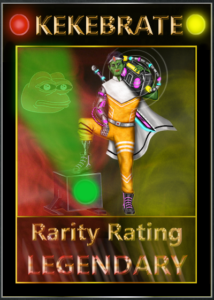Get yourself set up and start on Bassmint!
1- Get A Bitcoin Wallet Using Freewallet.io
Go to https://freewallet.io/ — download and install the appropriate desktop version for your computer.
If you’re on a Mac, you will need to go into your security settings and allow the application to run. Once this has been actioned you will be able to run the install as normal.
Once you have finished installing FREEWALLET, run the application and select “Create New Wallet.”
This will open up a box that holds your 12 word passphrase. This is shown in the black box below. WRITE THIS DOWN, KEEP THIS SAFE, NEVER EVER EVER SHARE THIS WITH ANYONE, NOR PASTE THIS INTO ANYWHERE OTHER THAN YOUR OWN FREEWALLET. Tick the box once you have written your password down somewhere SAFE & SECURE and press ok.
Once logged into your wallet, locate the address bar at the top right of the navigation section under ADDRESS ACTIONS, VIEW ADDRESS. This will bring up the dialogue box shown below, which displays your new Counterparty enabled BITCOIN WALLET ADDRESS.
**VERY IMPORTANT** This is worth repeating. Be sure to write down and/or save your private keys and passphrase. You will use your passphrase to log into your wallet, and your private keys will be used to recover your wallet in a worst-case scenario (e.g. lost passphrase, technical issues, etc.).
Also, please note that the wallet used in this tutorial is for demo purposes only, and you should utilize addresses from the wallet that you have installed.
CONGRATULATIONS — you are one step further to publish on Bassmint!
2-Funding Your Freewallet With BTC
1. Open your freewallet and click the tab at the top right that reads “Address”
2. Select “View Address” from the drop-down menu; a popup box will appear displaying a QR code with your wallet address underneath. Copy the address and paste it into your funding source (e.g. exchange or other external wallet).
NOTE: Maintain a minimum balance of 0.0005 BTC in your wallet (roughly $20 USD at time of writing). If you have less than 0.0005 BTC in your wallet, it is possible that you may receive an “insufficient funds” message when attempting a transaction. For example, even if you have a 0.000420 BTC balance plus enough to cover the cost of a transaction fee, you may still be unable to complete a transaction due to an insufficient funds error.
3-Mint Your First Bassmint Asset
1- Create your track to bind to your asset go to easyasset.art
- Fill out the form with your asset info and images
- Click Create Asset JSON
- Update your XCP asset with ‘Change Asset Description’
in Freewallet or Counterwallet with the easy asset JSON URL
That’s it. Your XCP asset on Xchain.io will be customized and safe.
2 -Create your asset
From your address that has XCP (at least 0.5 XCP) and enough BTC to cover your TX fees ($50 will be enough) select the option to ‘Create an Asset’
Asset names should be between 4-12 characters long and must NOT begin with the letter’A’
Only issuers of a main asset are able to issue sub-assets.
Only LOCKED NON DIVISIBLE assets will be accepted as BASSMINT submissions. WARNING an asset that is not minted as non divisible cannot be changed after the fact.
You must set an amount of issuances for each asset you want to mint. You don’t have to set your amount on the initial mint transaction, it can be done after but it will save you a TX fee if you already know the issuance amount.
You will also need to.
• Check and/or correct the supply: You can’t add more once its been locked.
• Lock the asset issuance: This lets everyone know the supply is now locked and it’s safe to trade the asset without danger of inflation of supply.
• Set the right URL for the JSON file in the description of your asset. A common misconception is that the description file is locked too, this remains editable by the asset issuer.
4-Still not sure?
This link provide deeper videos resources and tutorials to understand the NFT space on Bitcoin:
http://robotlovecoffee.io/
After this, you might swap your ETH and other coins for BTC 😉
5-Submit to Bassmint!